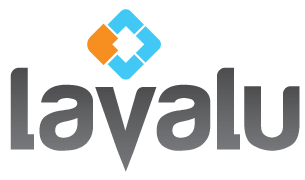HOW TO UPLOAD FILES
FTP Overview
If you are new to connecting to an FTP server, there is nothing to be afraid of, it is quite easy! A simply way to understand the FTP server is to just imagine that it is a separate computer. You know how easy it is to move files from one computer to another within your office – our server is simply a computer that you need to use the internet to connect to. Then you will move files to and from our server just as easily as you do in your office. You will upload files to our server that you’d like us to work on, and download completed work from the same location.
Ways to Connect
There are two primary ways to connect to our FTP server.
FTP Client software (the preferred method)
This is where you use a standalone piece of software to manage your uploads and downloads. If you already have FTP software that you are comfortable using, then it should work just fine. The following recommendations are for those who need to download something new.
Cyberduck, (http://cyberduck.ch/), Free, open source software available for both Mac and PC, Cyberduck Tutorial
Transmit, (http://www.panic.com), Mac only, $34 one time fee, our favorite FTP software with tons of great and useful features.
Using your web browser (alternate method)
We understand there are times when using FTP software is inconvenient. Perhaps you just want to get your first order in as quickly as possible, without downloading or learning any new software. Or maybe you need to get an order to us when you are on a borrowed computer. In any case, the SWFT interface is available to you.
Simply navigate to https://swft.exavault.com in any web browser. You will be able to both upload and download from this interface. SWFT does have some limitations, for example you can only initiate the transfer of up to 1,000 files or up to 2GB at a time. It also doesn’t have many of the powerful features of using an FTP client software, but in a pinch it will get the job done.
Logging In
When you fill out the Get Started form, you will get a welcome email reply that includes your Client ID (a four or five digit number) and your password. The client ID is also your user name when logging into our server. When using FTP client software, the information you will need to login will be:
Host: lavalu.exavault.com
User: 4 or 5 digit number, like 8890 or 10101
Password: all lowercase, provided in your email
If you are logging into the SWFT interface, you will only need your user/client ID and your password.
File Management
This deserves a tutorial all of its own. But here is a basic overview of FTP etiquette:
1. Place all of the files you are going to upload to us in a well named folder. This folder name will also be your order name. You may name the order whatever makes sense to you and helps you keep track of your orders.
Examples of good folder names: “Smith and Jones Wedding” or “011512 Jones” or “June12 Smith Family” or “Jones Album Retouching”
Examples of poor folder names: “Files to Lavalu” or “My order” or “Untitled Folder”
2. Place the folder you are uploading inside the folder named “01 Incoming” . This is where all files go that are coming into Lavalu.
3. You will find completed files coming from Lavalu in the “02 Completed” folder.